Managing Users¶
Watch video.
Use this tab to add and manage users in an account.
You can add users using any of the following three methods:
- Use the Manage Users in the Control Panel as described in Managing Users through the Control Panel.
- Use the API as described in users-api.
- Sign up as a new user and own a QDS account.
Understanding How Qubole Adds a New User¶
Qubole adds you into a QDS account by either of the following ways:
- When you sign up as a new user:
- Qubole sends you an email with a confirmation link.
- After you click the confirmation link, Qubole activates you as a new user and activates your account as well.
- When you invite a user to a QDS account:
- Qubole sends the owner of that QDS account an email to approve the new user.
- The owner of that QDS account or system-admin approves the new user in the Manage Users > Pending Users tab.
Managing Users through the Control Panel¶
To manage users, choose Manage Users in the Control Panel:
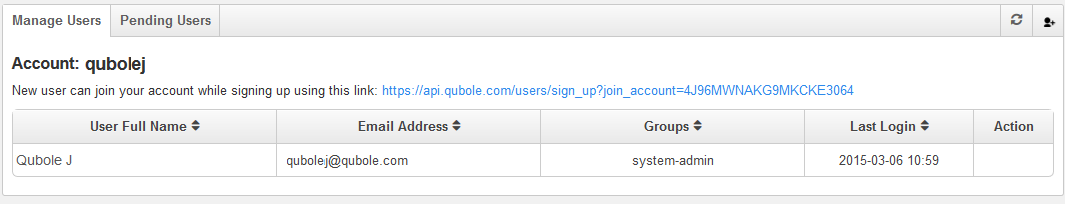
Click Action to modify or disable a user’s access.
Click the user icon
 to invite a new user.
to invite a new user.The following page appears:
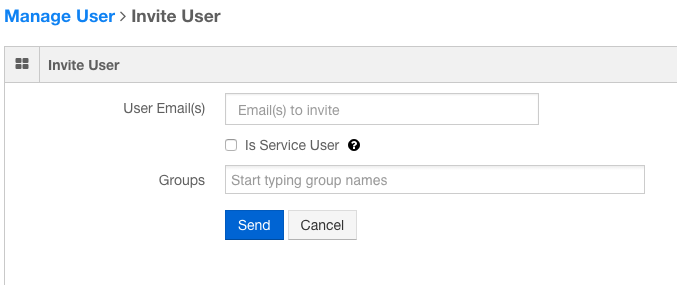
Enter the user’s email address and select a group from the available Groups. Click Send to send the invitation, or Cancel to change or discard it.
Creating Service Users for APIs¶
Use Qubole’s new Service user type to create users for API use only. This user is automatically validated and immediately added to the account. Any user having user management permissions can create a Service user and update the authentication token. However, note that these users cannot login from the UI and can be used only through APIs. Additionally, they cannot be added as regular users in any other account after being created as a Service user.
To enable this feature for your account, create a ticket with Qubole Support .