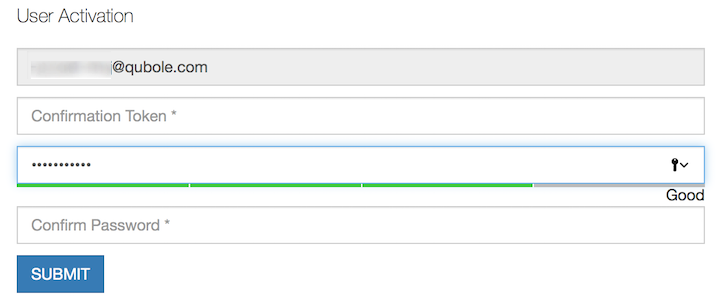Managing Profile¶
To edit your profile and change the password, click My Profile in the Control Panel page. The My Profile page is displayed as shown in the following figure.
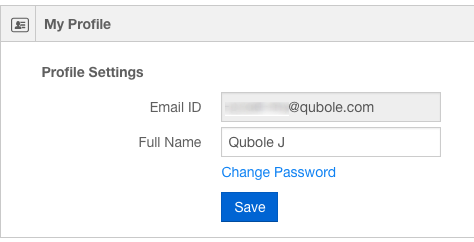
Modify the name in the Full Name text field. To change the password as well, click Change Password; otherwise, click Save.
When you click Change Password, you get additional text fields to change the password, as shown in the following figure.
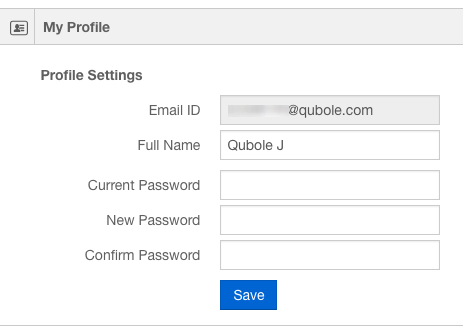
Fill in the Current Password and New Password text fields. Make sure your password meets the requirements described below.
Confirm the new password in the Confirm Password text field. Click Save to save your name and password changes.
Handling QDS Account Password Expiration and Renewal¶
After 6 months, your password expires and a new password is required. QDS sends periodic alerts about password expiration, prompting you to renew the password.
If you forget to change the password before its expiration and try to log in, Qubole redirects you to the Reset Password page.
Qubole has added a password strength indicator on the Sign Up, Change Password, and Forgot Password pages. The password must contain:
- A minimum of 8 characters
- At least one alphabet in uppercase
- At least one special character (all special characters are accepted)
- At least one number
Here is an example of the password strength indicator on the Change Password page.
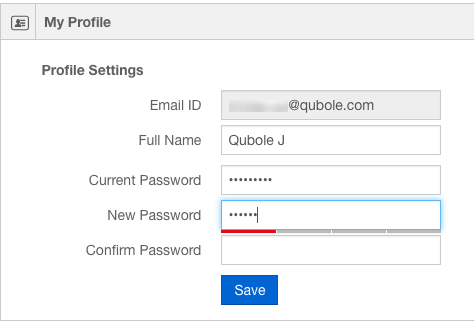
Here is an example of the password strength on the User Activation page.