Emailing a Dashboard¶
You can email a dashboard as an attachment in PDF, PNG, and HTML formats. You can also subscribe to emails that contain the dashboard report at every dashboard refresh for scheduled dashboards.
Note
Subscribing to emails that contain the dashboard report at every dashboard refresh is not enabled for all users by default. Create a ticket with Qubole Support to enable this feature on the QDS account.
Note
To email a dashboard, you must have the create permission to the Commands resource as described in Resources, Actions, and What they Mean.
In the Dashboard page, click on the gear icon as shown in the following figure.
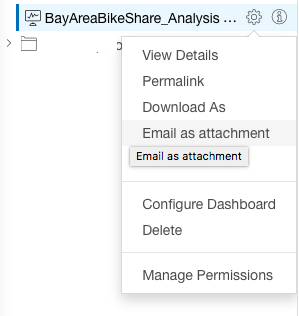
Select Email as attachment.
In the Email Dashboard dialog box, select the required format from the drop-down list. By default, PDF is selected.
Enter the email address. If you want to send the attachment to multiple recipients, then add comma separated email addresses.
Click Send.
The following figure shows a sample Email Dashboard dialog box.
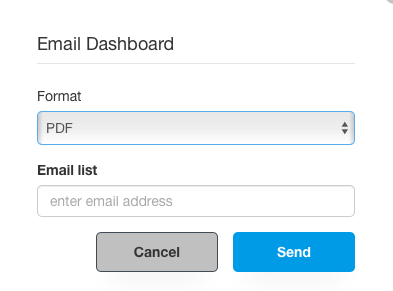
Note
If a dashboard fails to render within 3 minutes, then the email option fails.
You can also email dashboards as attachments by using the command API. See Submit a Notebook Convert Command.
Subscribing to Dashboard Report¶
For scheduled dashboards, you can optionally subscribe to emails that contain the dashboard report at every dashboard refresh. The report can be in one of the following formats: PDF, PNG, or HTML.
On the Dashboards page, select the gear icon against the dashboard in the left panel or in the top-left corner of the dashboard.
Select Configure Dashboard from the menu. The Configure Dashboard dialog box is displayed as shown below.
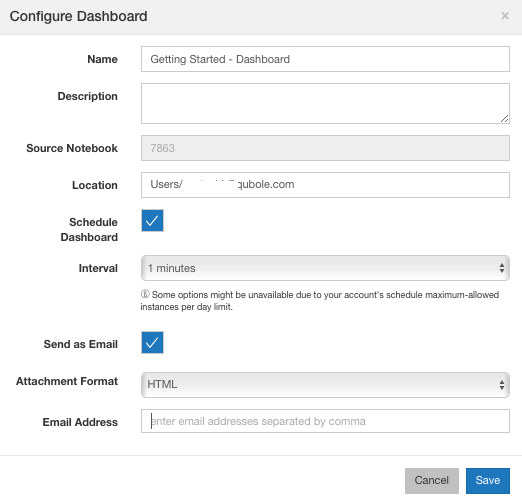
Ensure that the Schedule Dashboard option is selected.
Select the Send as Email option.
Select the appropriate format from the Attachment Format drop-down list. By default, HTML is selected.
Enter the email address and click Save.