GitHub Version Control¶
To configure the version control using GitHub, you must perform the following tasks:
- Configuring Version Control Settings
- Generating a GitHub Token in the GitHub Profile
- Configuring a GitHub Token
Configuring Version Control Settings¶
You must have Account Update privileges to perform this task.
Configuration¶
Follow the instructions below to configure Version Control System:
- Navigate to Home >> Control Panel >> Account Settings.
- On the Account Settings page, scroll down to the Version Control Settings section.
- From the Version Control Provider drop-down list, select GitHub.
- From the Repository Hosting Type drop-down list, select Service-managed.
- For Service-managed, the API Endpoint is auto-populated.
- Click Save.
The following figure shows a sample Version Control Settings section.
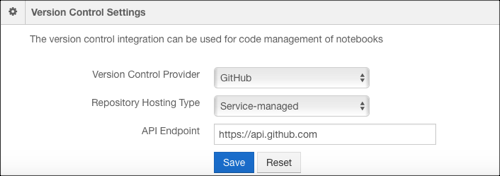
The following figure shows a sample Version Control Settings section with the Self-managed and Bastion node options.
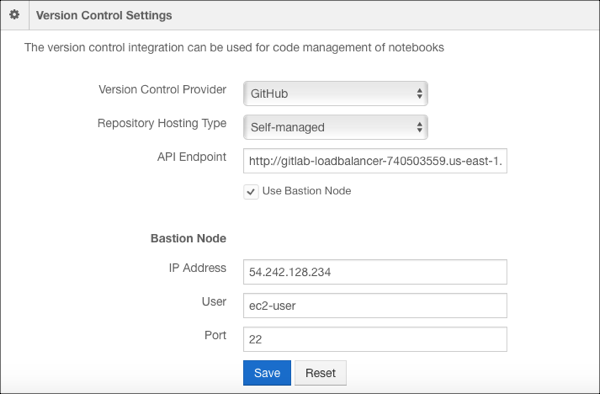
Generating a GitHub Token in the GitHub Profile¶
Follow the instructions below to get the GitHub token:
- To create a GitHub token, see the GitHub Documentation.
- After you generate a new token, copy it to configure in the Qubole account.
Configuring a GitHub Token¶
Follow the instructions below to configure a GitHub Token from the My Accounts page.
- Navigate to Control Panel >> My Accounts.
- For your account, under GitHub Token column, click Configure.
- Add the generated GitHub token and click Save.
The GitHub token is configured at per user and per account setting level.