Listing Allowed IP Addresses¶
Listing allowed IP addresses lets users of an account login only from specific IP addresses.
You can add the IP addresses you want to allow from the Control Panel.
To allow an IP address, perform the following steps:
On the QDS user interface, navigate to the Control Panel. Click the Whitelist IP tab. If there is no IP address added, a No data is available message appears.

Click the add icon
 to add an IP address to the allowed list.
to add an IP address to the allowed list.A dialog with the OK and Cancel buttons is displayed. Click OK to add a new IP address. The dialog to add a new IP is displayed. Enter the IP address in the IP CIDR text field as illustrated in the following figure.
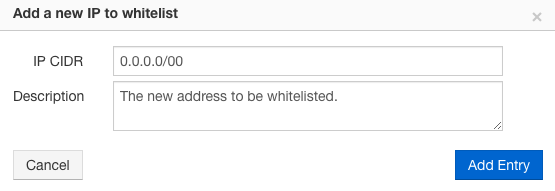
Caution
Once you add IP addresses to the allowed list, logging in to QDS is possible only from the allowed IP addresses.
Add a description that can contain a maximum of 255 characters.
Click Add Entry to save the IP address to the allowed list. After clicking Add Entry, the Whitelist IP tab displays the newly-added IP address as shown in the following figure.
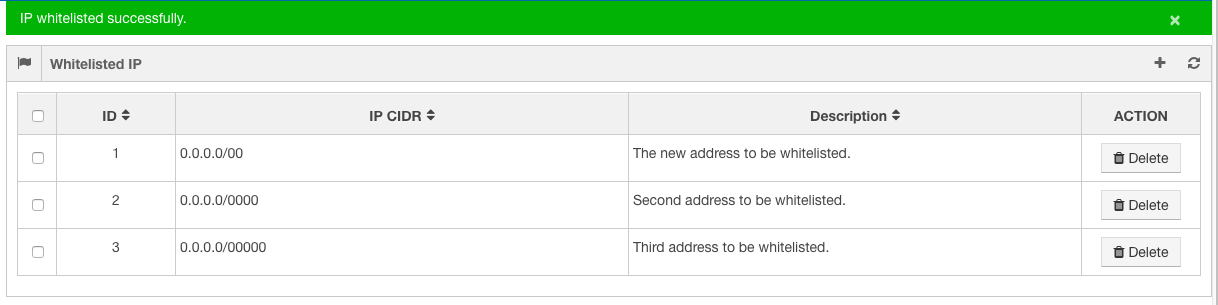
Click the refresh icon
 to refresh the list. Repeat step 2 to add another IP address to the list.
to refresh the list. Repeat step 2 to add another IP address to the list.
In the Action column, click Delete to remove an IP address from the list. Select the checkboxes against multiple allowed IP addresses to delete more than one IP address at a time. After you select an IP address, a Delete Selected button appears as shown in the following figure.
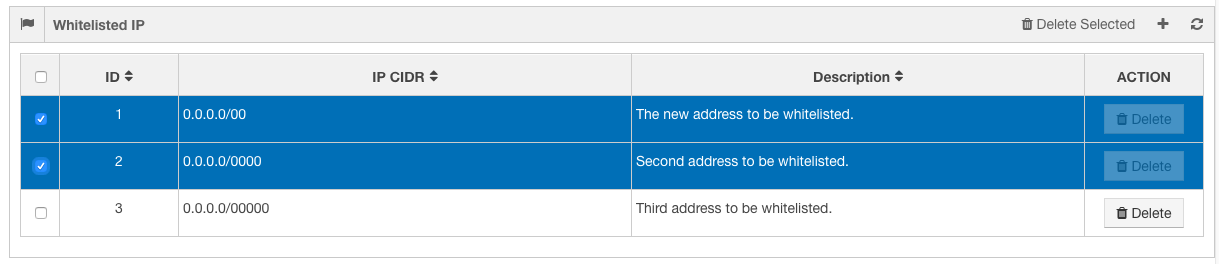
Click Delete Selected. A dialog with the OK and Cancel buttons is displayed. Click OK to delete the selected IP addresses. After you click the OK button, the deleted IP addresses are not seen in the Whitelist IP tab as shown in the following figure.
