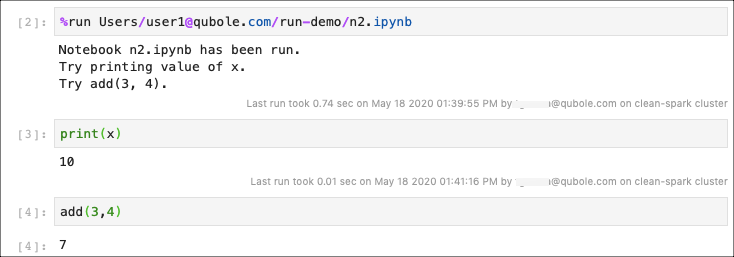Running Jupyter Notebooks¶
After creating a Jupyter notebook, you can either run the required cells by using the Run option for a cell or run all cells by using the Run All Cells option. You can use these options from the toolbar of the notebook or from the context menu of the cells.
For more information, see Other Options.
Running a Jupyter Notebook from Another Jupyter Notebook¶
You can run a Jupyter notebook from another Jupyter notebook that has the same type of kernel. For example, you can run a Jupyter notebook with Spark kernel from another Jupyter notebook with Spark kernel.
From the left Sidebar, select and right-click on the Jupyter notebook that has to be run from another notebook.
From the context menu, select Copy Path.
Open the Jupyter notebook from which you want to run another notebook.
Enter the
%runmagic as shown below:%run <path of the notebook that has to be run>
Click Run.
The notebook run is synchronous. The cell that initiates the notebook run, waits until the completion of the called notebook before proceeding.
The following image shows the Jupyter notebook n2.ipynb that has to be run from another notebook.
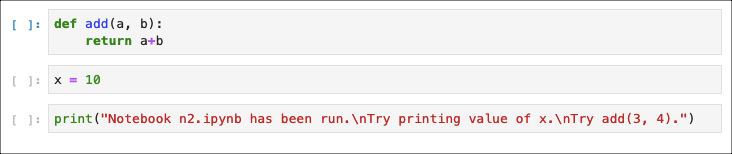
The following image shows how to run a Jupyter notebook n2.ipynb from another notebook.