Accessing JupyterLab Interface with R59¶
You can access the JupyterLab interface, which is the next generation user interface for Jupyter, to create and manage Jupyter .ipynb notebooks.
Navigate to Notebooks >> Jupyter to access the JupyterLab interface.
The following shows a sample JupyterLab interface.
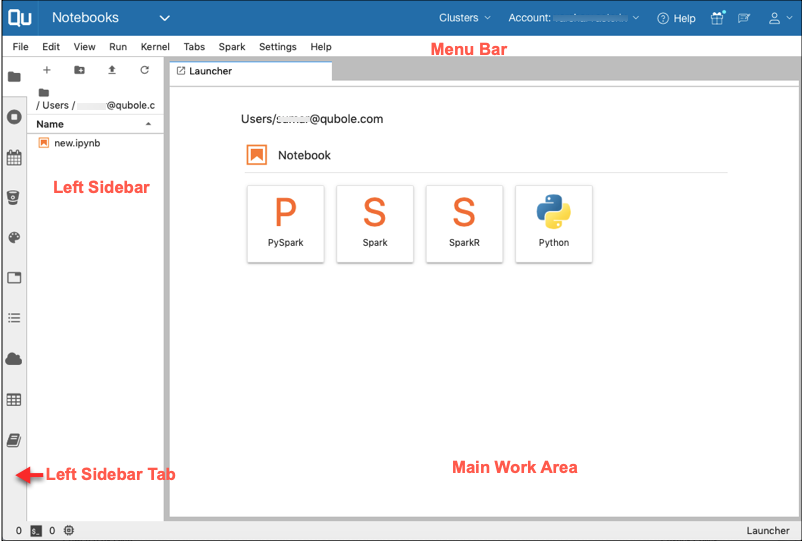
The Menu Bar is at the top of the interface. The default menus are:
- File − Actions related to notebooks.
- Edit − Actions related to editing notebooks and other activities.
- View − Actions that alter the appearance of JupyterLab interface.
- Run − Actions for running code in notebooks.
- Kernel − Actions for managing kernels, which are separate processes for running code.
- Tabs − A list of the open documents and activities in the dock panel.
- Spark - Links to Resource Manager and Livy.
- Settings − Common settings and an advanced settings editor.
- Help − Example notebooks, and a list of JupyterLab and kernel help links.
The Left Sidebar has the following tabs:
- File Browser: Displays working directory and folders. Displays buttons for starting a new launcher, adding a folder, uploading file and refresh file list.
- Running Kernels: Displays running kernels.
- Scheduler: Provides option to create a schedule, view schedules and run history of a scheduled and API based execution of Jupyter notebooks.
- VCS: Provides access to GitHub, GitLab or BitBucket Version Control System.
- Commands Pallete: Lists all the supported commands. You can search for any command by using the search option.
- Notebook Tools: Provides options to add and remove tags from individual cells, and view tags in active cell and Jupyter notebook.
- Open Tabs: Lists all the open windows.
- Table of Contents: Displays the table of contents of a selected notebook.
- Object Storage Explorer: Displays the content of your cloud storage.
- Table Explorer: Displays the list of schema, tables in a given schema, and table metadata.
- Example Notebooks: Lists the available sample notebooks to help you get started.
The Main Work Area shows the launcher with the supported kernels option for Jupyter notebooks. The notebooks are opened in the Main Work Area.