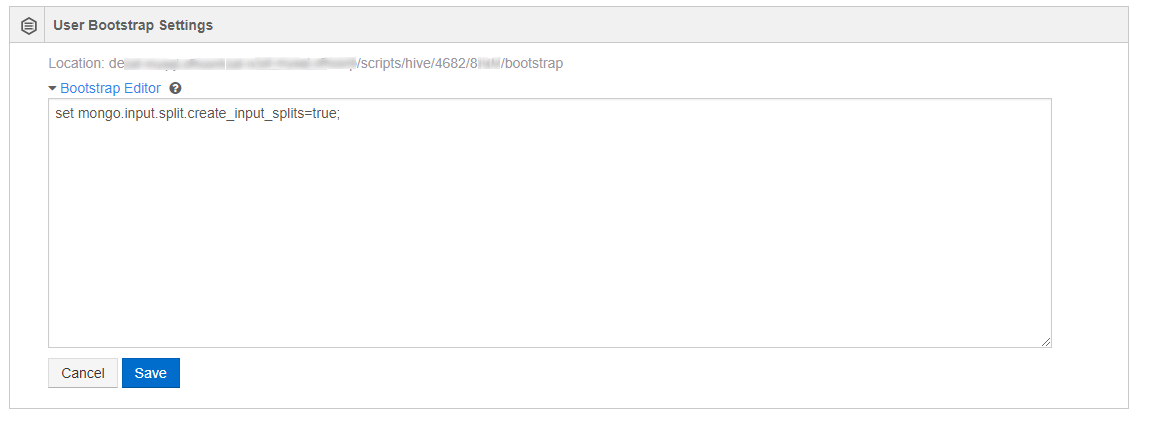Managing Hive Bootstrap¶
The Hive bootstrap script is run before each query is submitted to QDS. Use it for set-up needed by every Hive query run in the account, for example:
- Adding jars. For more information, see Adding Custom Jars in Hive.
- Defining temporary functions
- Setting Hive parameters
- MapReduce settings for Hive queries
For example, to use test.py in all sessions, add a bootstrap command similar to this for GCP:
add file gs://<object store>/defloc/scripts/bootstrap/test.py;
Hive bootstrap settings can be defined in two ways:
User Bootstrap Settings: As a user of the account, if you want to override the account-level bootstrap settings, enable this option. Enabling this option fetches the bootstrap from your default location. You can override the bootstrap settings for a specific account by using the Bootstrap editor.
Bootstrap Editor allows you manually write and edit entries. Settings in the bootstrap editor override the settings in the bootstrap file.
Account Bootstrap Settings: Setting account-level bootstrap settings enables all users of that account to use the same Hive bootstrap. The account-level settings can also be set to use a default and custom bootstrap location as described here:
Use Default Bootstrap Location: The default cloud location would be in
DEFLOC/scripts/hivethat contains the bootstrap file. If you modify the bootstrap file in Cloud storage, the change affects all users that use this file.Bootstrap Editor allows you manually write and edit entries. Settings in the bootstrap override editor override the settings in the default bootstrap file for the particular account you are logged in to.
Use Custom Bootstrap Location: A cloud location other than the default that contains the Hive bootstrap. This custom bootstrap location is useful when you want to use the same bootstrap in multiple accounts.
The user-level Hive bootstrap is loaded after the account-level Hive bootstrap. In case of duplicate entries in the user-level and account-level bootstraps, only the user-level Hive bootstrap becomes valid.
See Hive Bootstrap for more information. set-view-bootstrap-api describes the APIs to set and view a Hive bootstrap.
Using the Hive Bootstrap Tab on Control Panel¶
To configure a Hive bootstrap script, use Hive BootStrap in the QDS Control Panel.
Clicking Hive Bootstrap displays:
A sample default view of the Hive Bootstrap tab is as shown here.
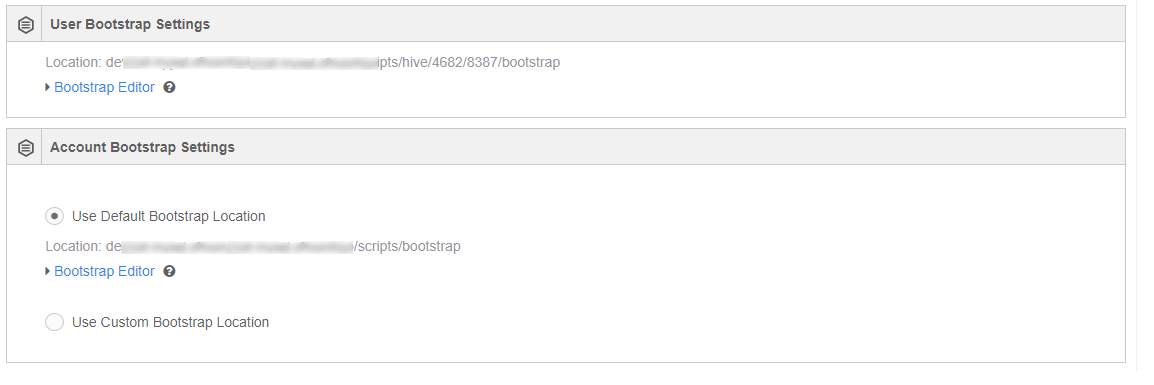
Configuring Account Bootstrap Settings¶
You can configure the Hive bootstrap using default and custom bootstrap location. By default, Use Default Bootstrap Location is selected.
Using Default Bootstrap Location¶
Upload the bootstrap file to the Cloud location if you have not already done so. The default location for a
Hive bootstrap is <default location configured in your account>/scripts/hive.
By default, the BootStrap Editor area is blank; use it to create a bootstrap for the current account. To do this, click BootStrap Editor, enter bootstrap scripts, and click Save. The following figure shows an example of overriding a bootstrap configuration.
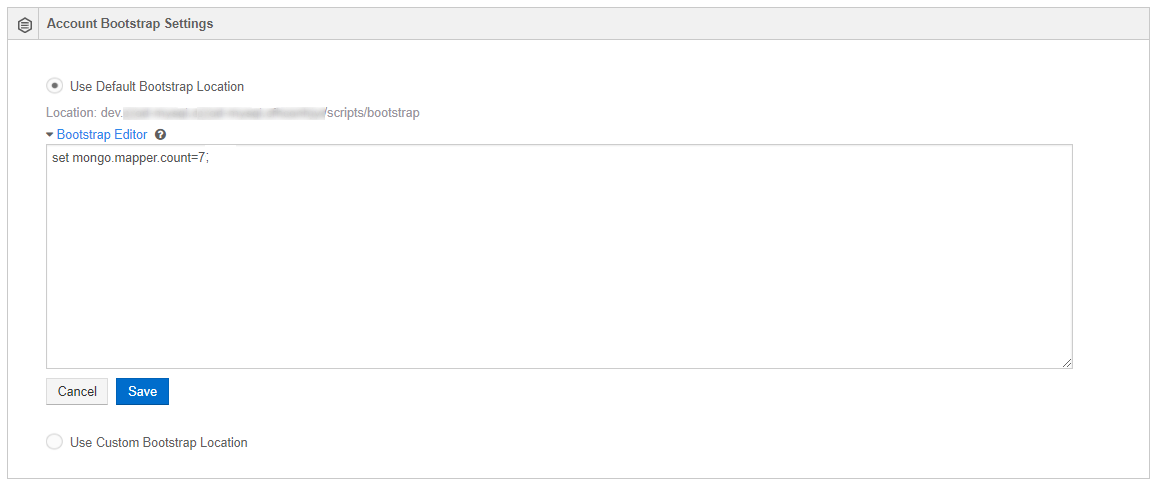
Click Save after adding a new bootstrap script.
Using Custom Default Location¶
Choose Use Custom Bootstrap Location if you want to use bootstraps from a non-default location and the same bootstrap for multiple accounts. Enter the path of the bootstrap location. A sample of non-default location for hive bootstrap is illustrated here.
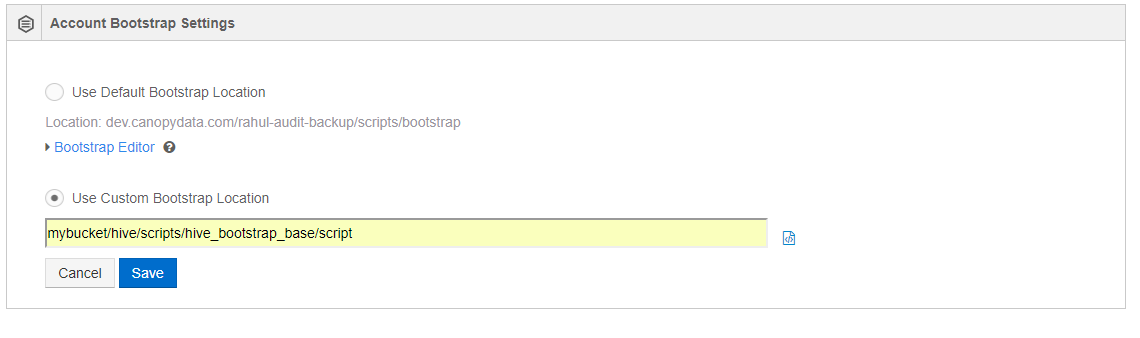
Click the model button icon ![]() that is next to the Base Bootstrap Location text box to see the contents
of a bootstrap file.
that is next to the Base Bootstrap Location text box to see the contents
of a bootstrap file.
Click Save. Click Cancel to retain the previous bootstrap.
Configuring User Bootstrap Settings¶
In User Bootstrap Settings, QDS supports a user to override the account-wide bootstrap. By default, the
user-hive bootstrap location for the current account is in
<S3 default location configured in your account>/scripts/hive/<accountID>/<unique ID for the user>/bootstrap.
By default, the BootStrap Editor area is blank; use it to create a bootstrap to override the contents of the bootstrap file that is only specific to you. To do this, click BootStrap Editor, enter bootstrap scripts, and click Save.
The following figure shows an example of overriding a user-hive-bootstrap.