Through Cloud Storage¶
Managing DAG Explorer Permissions¶
To use the Dag explorer on the Airflow cluster, you require the following permissions:
- View Files: Provide Read access on the Object Storage and Airflow Cluster.
- Download Files: Provide Download access on the Object Storage and Read access on the Airflow cluster.
- Upload Files: Provide Upload access on the Object Storage and Read access on the Airflow cluster. In the case of
Airflow version
1.10.2.QDS, you must need the Cluster Admin access by updating permission on the cluster. - Delete Files: Provide Delete access on the Object Storage and Update Permission on the Airflow cluster.
To more information about providing permissions on the Airflow cluster and Object Storage, see Managing Cluster Permissions through the UI and Managing Access Permissions and Roles respectively.
Uploading a DAG on an Airflow Cluster¶
Uploading a DAG¶
You can now upload and download Airflow python DAG files to the account’s default storage location, edit them in place, and sync them with Airflow clusters periodically (in the background) from the Airflow cluster page. The files immediately sync (automatically) with the new cluster. However, a cluster restart is required in the existing clusters. Otherwise, the files sync with the clusters within 5 minutes.
Perform the following steps to upload a DAG:
- Navigate to the Clusters page and click the Airflow cluster that you want to work with.
- Click Dag Explorer from the left pane.
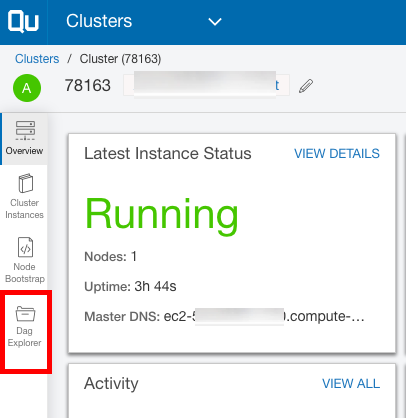
The list of dag_logs, dags, plugins, and process_logs appear.
3. Click the  link against the dags folder and select the file you want to upload. Once the upload is complete,
you can view the file under the dags folder.
link against the dags folder and select the file you want to upload. Once the upload is complete,
you can view the file under the dags folder.
- Verify the File Path and the dag contents in the right pane and click Save.
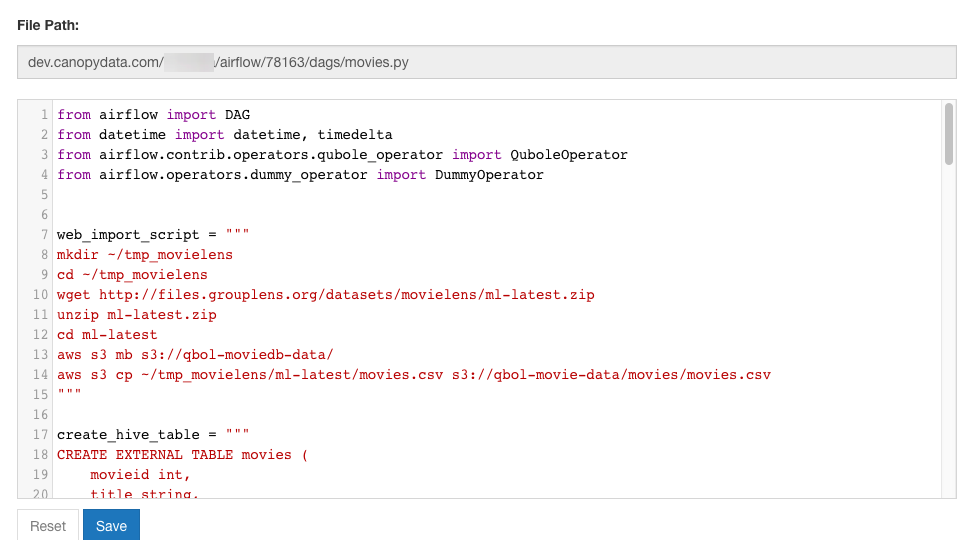
Deleting a DAG on an Airflow Cluster¶
For information on how to delete a DAG on an Airflow Cluster, see Deleting a DAG on an Airflow Cluster.