Download Results and Logs¶
To download command results, click the Download icon in the upper-right corner of the Results pane.
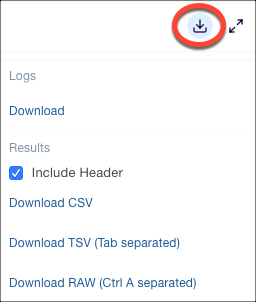
Click Logs > Download to download logs.
For all successful commands, the following options are available when the result file size is less than 20MB; see Result File Size Limit.
- Download CSV
- Download TSV
- Download Raw
Result File Size Limit¶
By default, for each QDS account, the result file size limit is 20 MB.
QDS supports downloading results in the following formats:
- Supported formats when the result file size is less than or equal to 20 MB (or the configured file size limit):
- CSV (comma-separated values)
- TSV (Tab-separated values)
- Raw
- Supported formats when the result file size is more than the default 20 MB (or over the threshold file size limit):
- Single file result download
Note
The format is ctrl+A separated. See this video on how to use the ctrl+A delimiter in Microsoft Excel.
Download Logs¶
To view query logs, navigate to the Status tab, and enable the switch to logs view button.
The tab also has the Errors, Warnings, and Resources filters.
The Resources filter displays the Application Tracker URLs and Spark Application UI URLs for Spark queries.
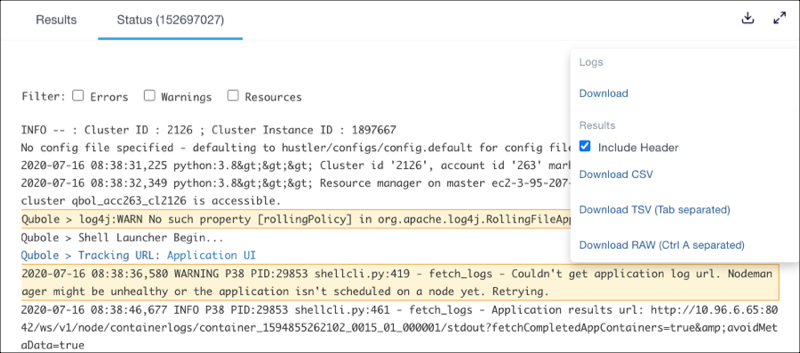
Click Logs > Download to download logs.