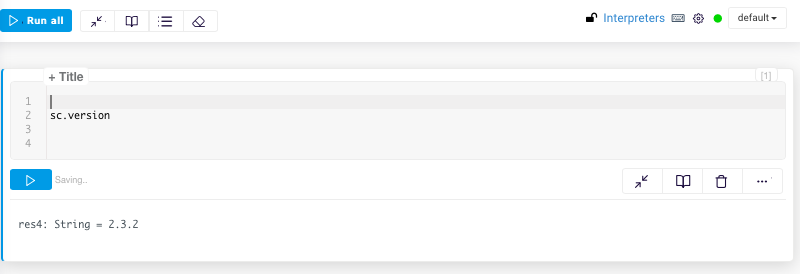Notebooks V2¶
QDS launches a new version of the Notebooks page with usability enhancements.
Note
This version of the Notebooks page is not enabled for all users by default. You can enable this feature from the Control Panel >> Account Features page.
For more information about enabling features, see Managing Account Features.
The new version of the Notebooks page has the following enhancements:
- Numbered paragraphs.
- Blue highlight on the left of the paragraph to indicate that the paragraph is active or selected.
- The Run button, option icons and the settings option appear as floating options in a paragraph when you hover the mouse on the paragraph.
- Line numbers are displayed in paragraphs by default.
- Titles are bold. You can add a title to a paragraph in the Title box with one click.
- Status Saving appears when you are working on the paragraph for better accessibility.
- Code and the corresponding output are distinguished in a paragraph.
Accessing the new Notebooks page¶
Perform the following steps to launch the new version of the Notebooks page:
Navigate to the Notebooks page.
Open any existing notebook or create a notebook.
Click on the Gear icon on the top right corner, and select Switch to New UI from the settings menu as shown below.
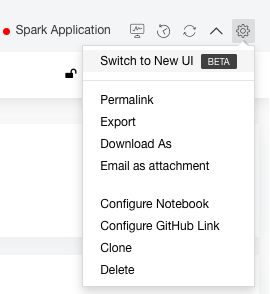
Click Confirm on the pop-up box.
The following GIF shows the new Notebooks UI with the changes.
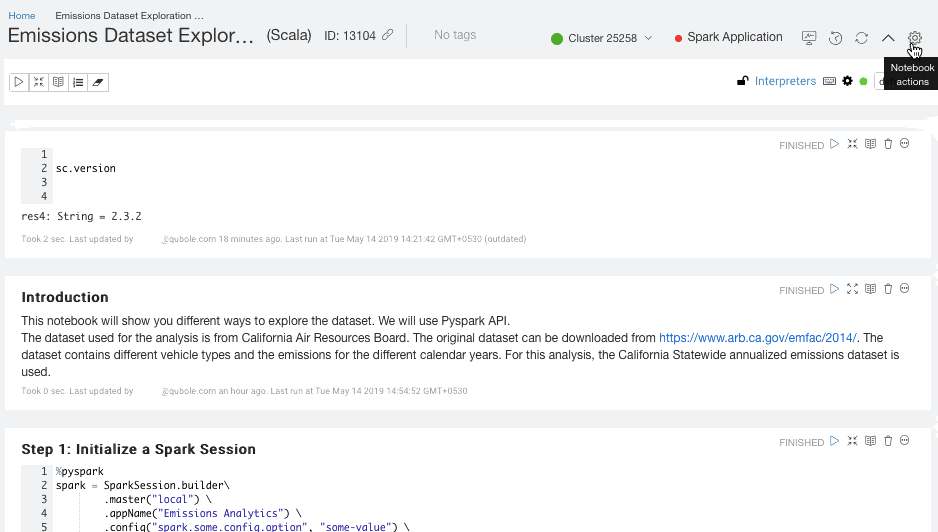
The new Notebooks UI is displayed as shown in the following figure.
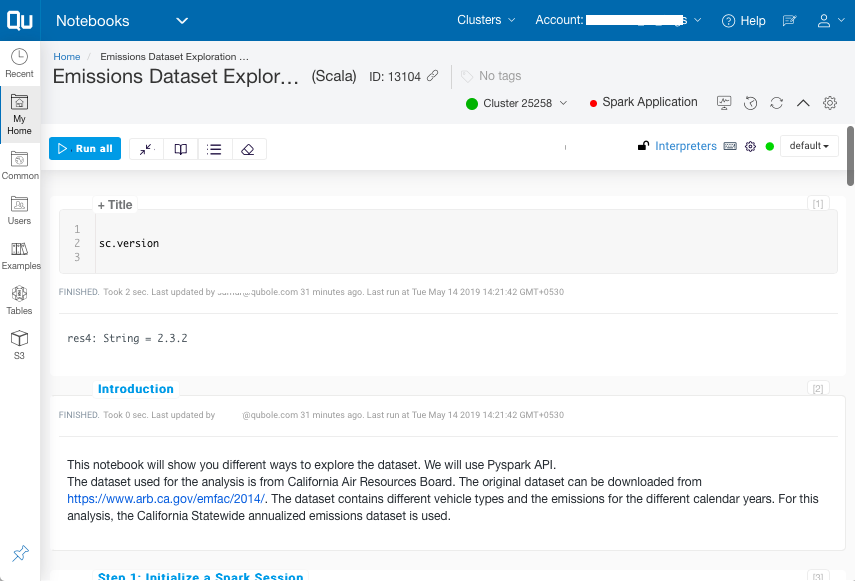
The following image shows numbered paragraphs, line numbers, the Run button, option icons and the settings option, bold title, and the active paragraph with the blue highlight on the left.
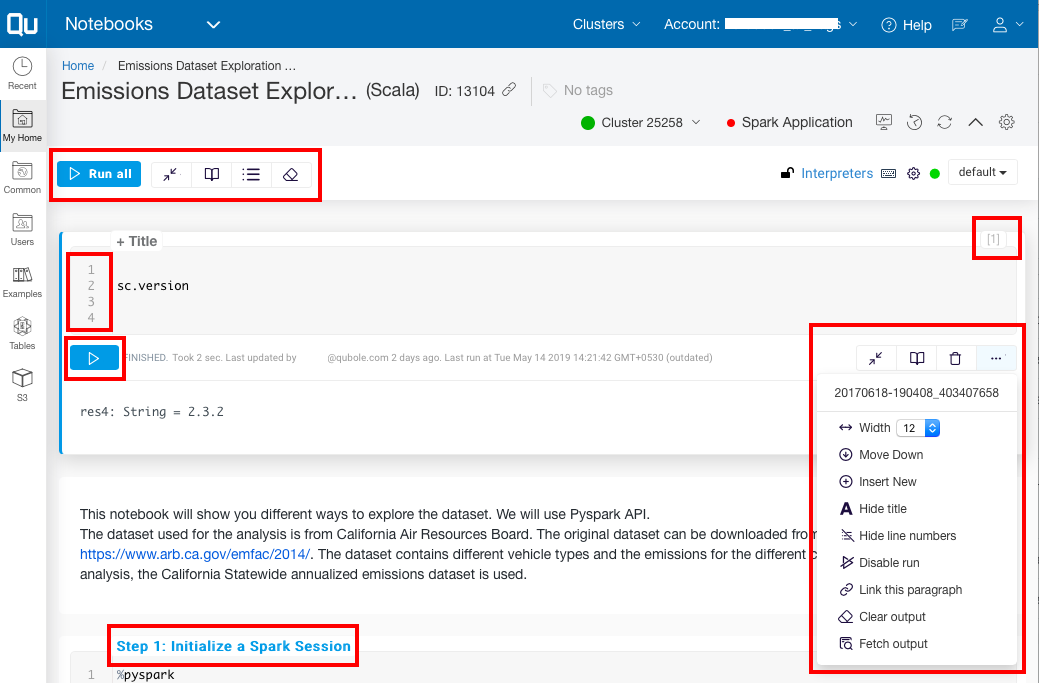
The following image shows the code and the corresponding output in a paragraph.
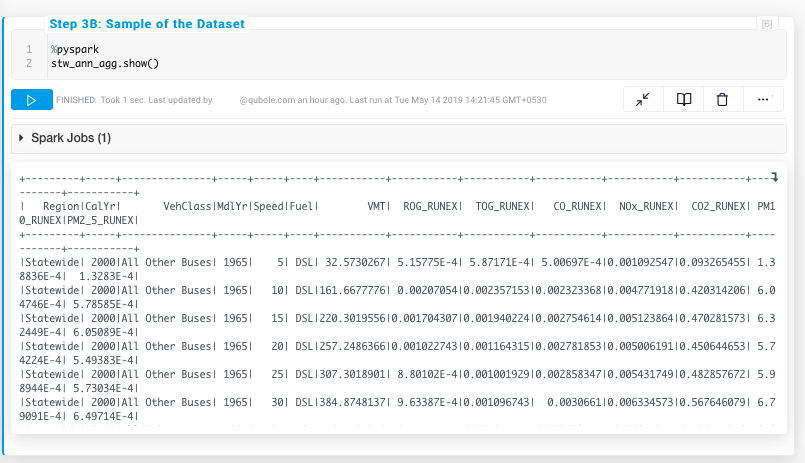
The following image shows the Saving status in a paragraph.