Downloading Results and Logs¶
To download command results, click the Download button near the right corner of the Results section of the Workbench page of the QDS UI; see Downloading Results from the Results Tab.
See also Analyze.
About the Result File Size Limit¶
By default, for each QDS account, the result file size limit is 20 MB. If you want to increase this limit, create a ticket with Qubole Support.
QDS supports downloading results in the these formats:
- Supported formats supported when the result file size is within or equal to 20 MB (or configured file size limit):
- CSV (comma-separated values)
- TSV (Tab-separated values)
- RAW
- Supported formats when the result file size is more than the default 20 MB (or over the threshold file size limit):
- Complete Raw Results.
Downloading Results from the Results Tab¶
For all successful commands, the following options are available when the result file size is within 20MB:
- Download CSV
- Download TSV
- Download RAW
Download Complete Raw Results is only available if the result file size is larger than 20 MB and other downloading options are not displayed.
Note
The Include Header option is unavailable with the Download Complete Raw Results option.
Downloading Logs¶
The query logs are displayed in the Logs tab. The tab also has an Errors and Warnings filter.
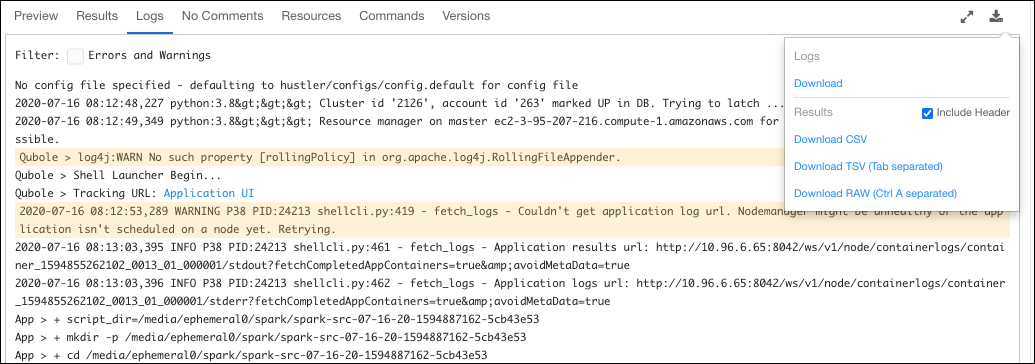
Click Logs > Download to download logs.