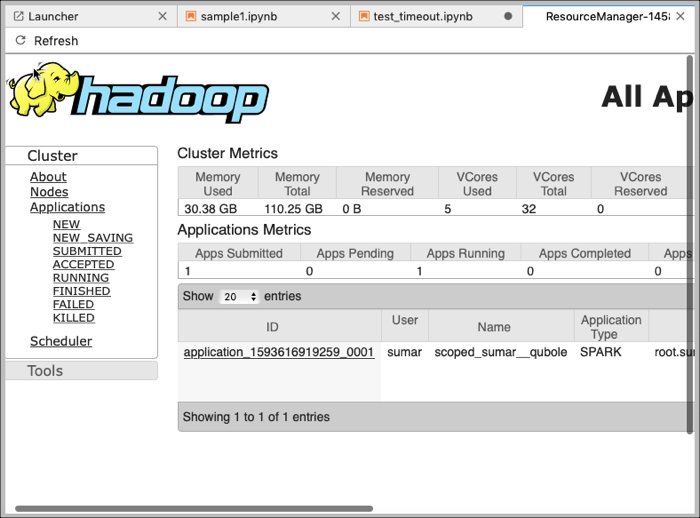Accessing the Logs for Jupyter Notebooks¶
You can access the Spark Driver logs and Kernel logs on the JupyterLab interface when troubleshooting any issues or failures. These logs are applicable for Spark based Kernels only.
You can perform one of the following steps to access the Logs:
In a Jupyter notebook, click on the down arrow next to the kernel on the right corner. You can click on the Spark UI, Driver Logs, or Kernel Log from the widget.
The following image shows the UI options to access the logs.
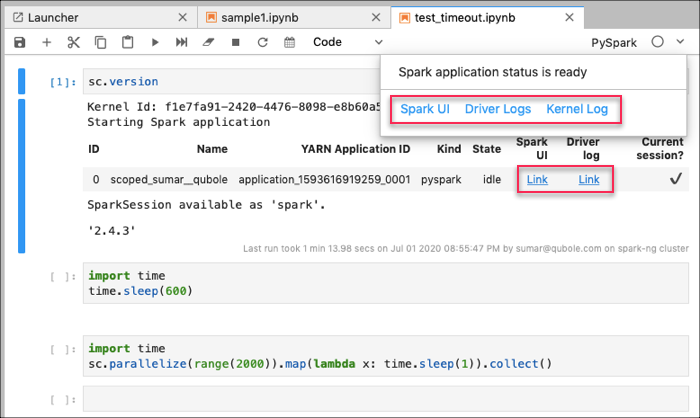
The Spark UI, Driver Log, and Kerner Log open in a separate tab.
From the output table of the Job run, click on the corresponding links for Spark UI and Driver Log.
The Spark UI and Driver Log open in a separate tab.
The following image shows a sample Spark UI page.
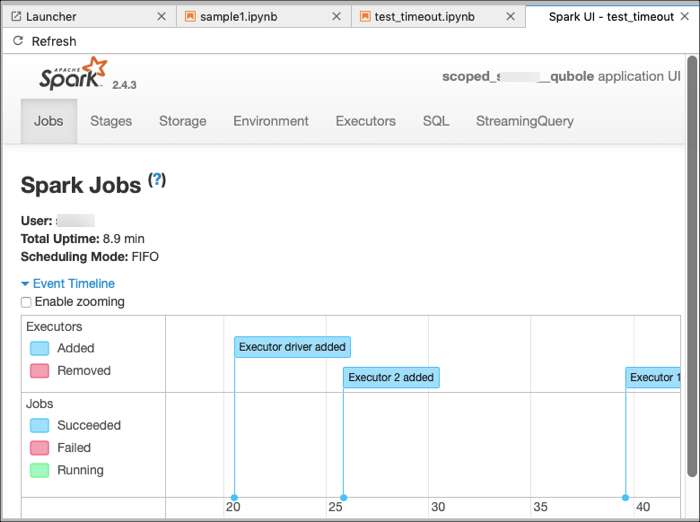
The following image shows a sample Driver Log page.
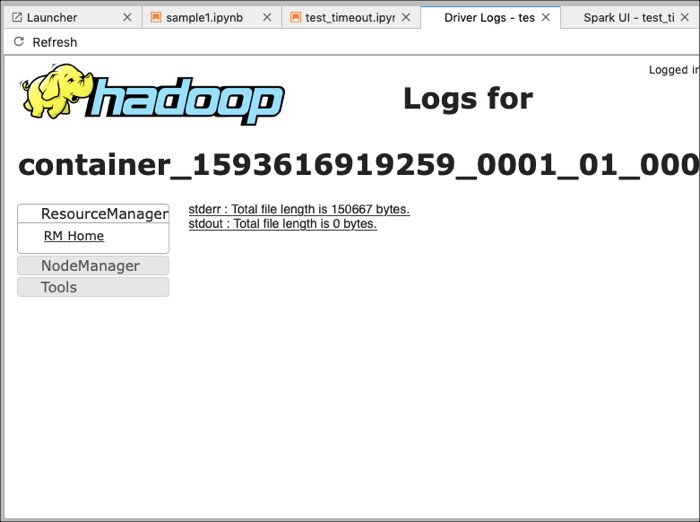
The following image shows a sample Kernel Log page.
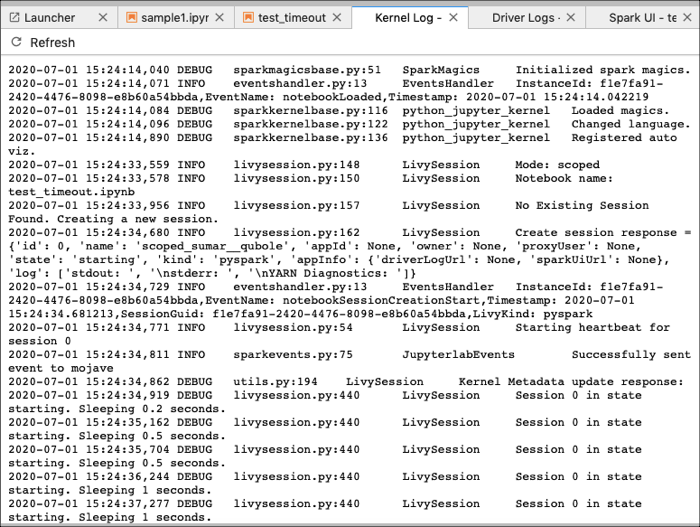
Alternatively, you can navigate to Spark >> Resource Manager from the Menu bar. The Resource Manager page opens in a separate tab. From the Resource Manager page, browse through the application logs.
The following image shows a sample Resource Manager page.