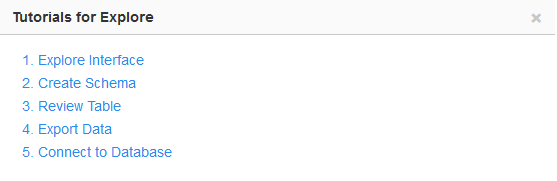QDS Help Center¶
The top-right corner of the QDS user interface (UI) contains a help icon ![]() .
.
Clicking the icon displays the QDS UI help center as shown below.
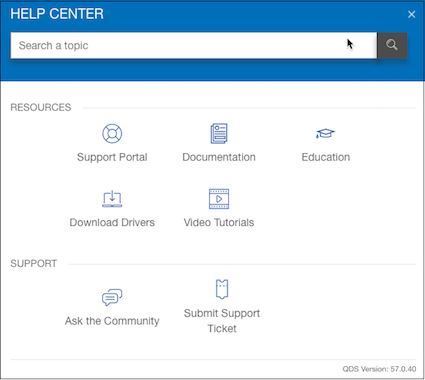
The Help Center contains the following assistance: it gives you a quick tour of the QDS
- A generic search field associated with a search button.
- Announcements
- Resources
- Support
Using the Search Field¶
Type a word/phrase in the search field and click the search button. The following figure shows a search result sample.
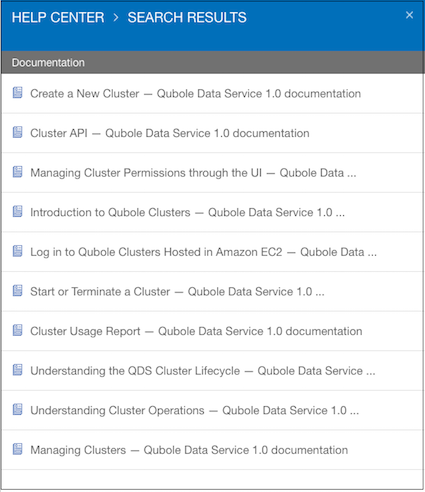
The results from Qubole knowledge base, documentation, forums, and blogs are displayed separately. Click the individual search result to see the word/phrase that you wanted to look up.
About the Announcements¶
This section highlights major changes related to the QDS platform and it is a copy of the Announcements section of the Qubole Support website.
Using Resources Assistance¶
The following resources are available:
- Knowledge Base - Clicking it directs you to the Knowledge Base section of the Qubole Support website.
- Support Portal - Clicking it directs you to the home page of the Qubole Support website.
- Documentation - Clicking it directs you to the Qubole documentation website.
- Walk Through - Clicking this gives you a walkthrough of the current main page. For example, if you are on the Explore page, clicking Walk Through provides access to the following Explore tutorials:
- Video Tutorials - Clicking it displays a list of tutorials on how to use QDS.
- Quick Tour - Gives you a quick tour of the QDS User interface.
- Download Drivers - This takes you to the link where you can download Qubole ODBC and JDBC drivers.
- Education - This takes you to the Qubole Education website.
Using Support Assistance¶
The Support section in the help center contains the following assistance URLs:
Ask in forums - Clicking it redirects you to the New Post page of Qubole Forums in the Qubole Support website. If you have logged in as a user of the Qubole Support website, then you see the New Post page as shown in the following figure.
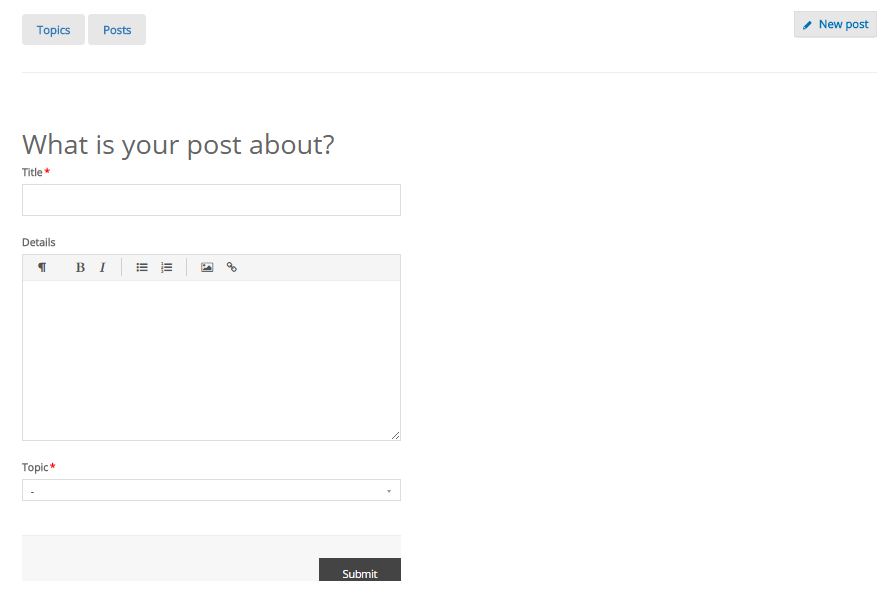
In the New Post page, write a title for a post (a mandatory field) and add details in the corresponding text boxes. Select a related topic from the Topic drop-down list (a mandatory field) and click Submit.
Submit Support Ticket - Clicking it displays the Submit Support Ticket dialog as shown in the following figure.
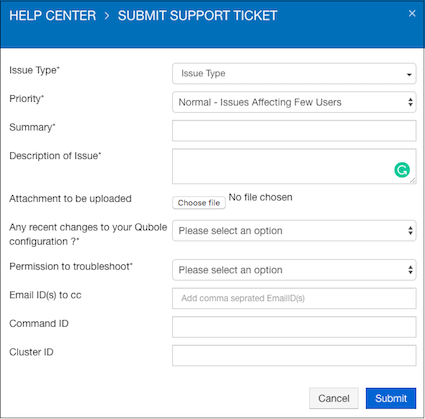
To create a support Ticket, follow the instructions below:
- Select the category of your issue from the Issue Type drop-down list.
- Set a priority for the ticket if you want to change it from the default Low priority.
- Write a subject in the Summary field and describe the issue in the Description of Issue field.
- If required, click Choose file and browse a file to add as attachment. From Any recent changes to your Qubole configuration drop-down list, select an option to tell us about a recent change in the Qubole configuration.
- Select an option from Permission to troubleshoot drop-down list to specify the type of permission you want us to have to troubleshoot the issue.
- To let others informed about this issue, enter the recipient email ids in the Email ID(s) to cc field.
- Enter the command ID if it is related to a QDS command.
- Enter the cluster id in the Cluster ID field.
- Click Submit to create a helpdesk ticket.